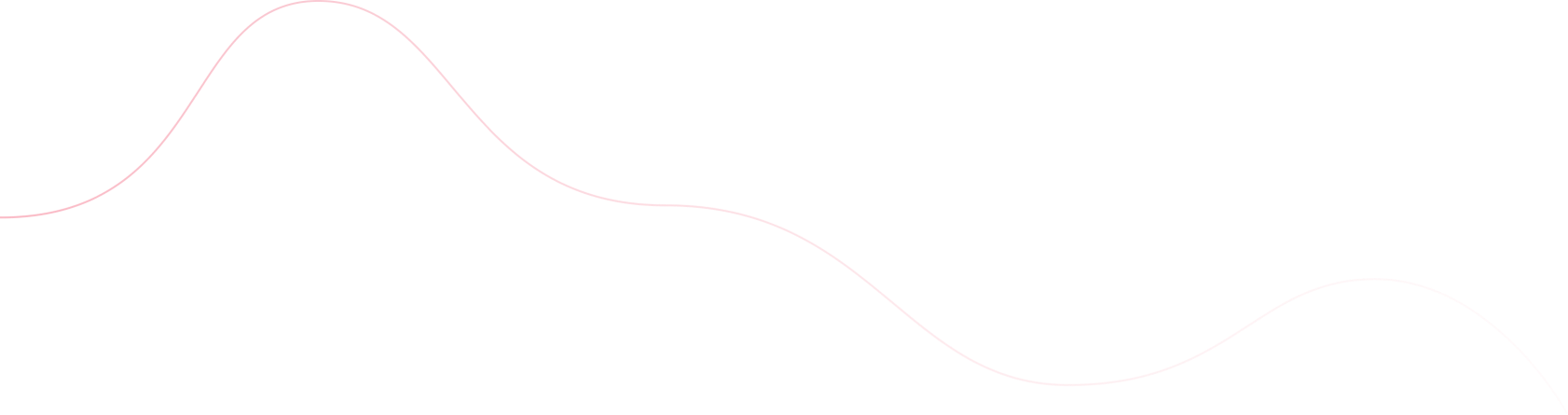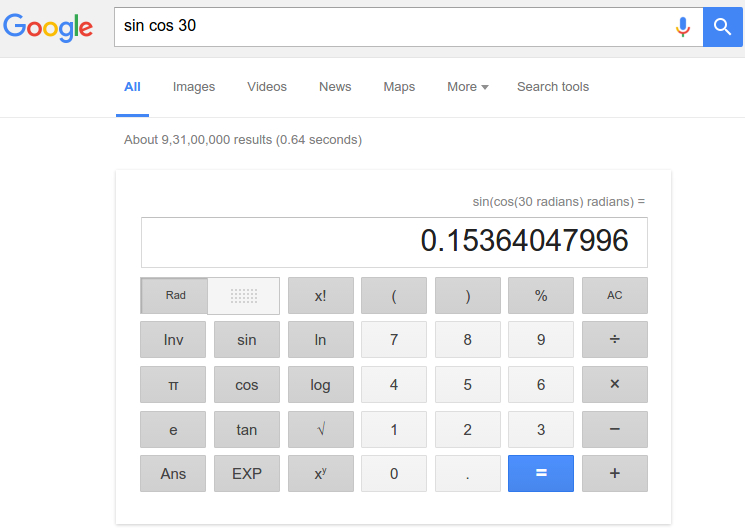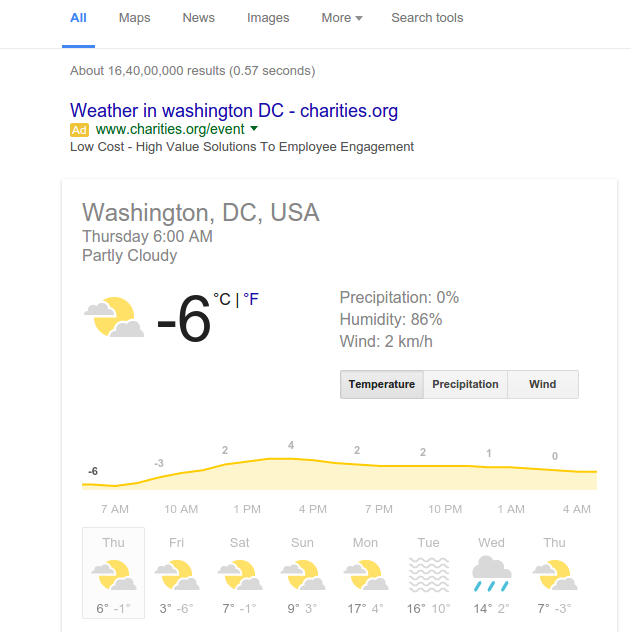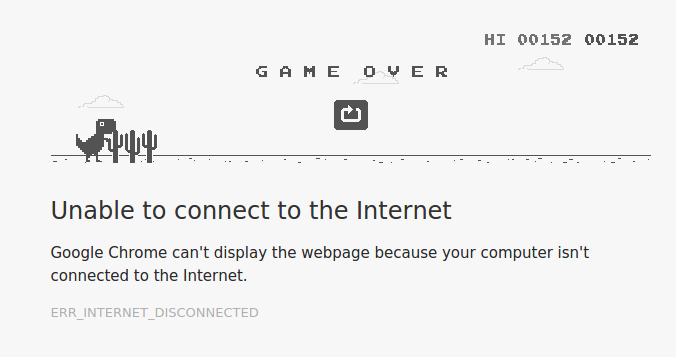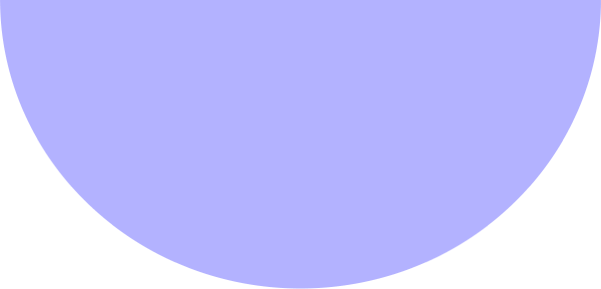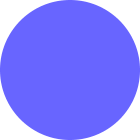Google says, currently, it processes 40 thousand search queries every second, globally, which integrate to a mammoth 3.5 billion searches in a single day. So, it’s a no-brainer to infer that, our quest for information and knowledge is pretty much on and it’s increasing.
Admittedly, for the most of us, this knowledge hunt starts with a simple and single tool, namely, Google search box. Still now, when we are busy adding the word ‘digital’ before everything, for some less wired souls, Google and the entire world wide web resemble the same meaning like if they are a single entity. The point is, for them without Google there is no web or internet.
It has been quite a search term on Google which is, ‘how to search Google like a pro’ and the single most rationale behind this is the world is moving faster with each passing day and we all want to stay alive in the race. Yes. We need the exact information we are looking for and preferably, within a blade of time. For this, we need to know about some advanced Google search techniques to drag out the exact piece of information from the web within a single try.
So, why learning these advanced Google search techniques are important? Technically, Google is just a search tool and it can’t read our mind but the search query we key in the search box. Consequently, there is a difference between what we want and what Google drags out from the web, every single time we search something on Google.
These Google search techniques I am going to detail about will help you to bridge this gap.
Let’s start.
- To know the exact meaning of a word with a set of similar words or synonyms and for other allied definitions use the command “define” before the word/set of words, in the search box.
Search Example: Define somnambulist or Define: somnambulist
- There is also a different technique to find similar words of a particular word. To do this, put ‘~’ sign before the word in the search box.
Search Example: ~somnambulist
- To search for an exact phrase encase the phrase with quotation marks in the search box.
Search Example: “web crawling”
- To exclude word or meaning from a search phrase use “-” before the word you want to exclude from the search phrase.
Search Example: data mining -company
When you search with ‘data mining’ a list of data mining companies and service providers will get placed on the search result page but when you search for ‘data mining -company’ you will find only scholarly articles and research papers on the topic, without the list of companies.
- To search something within a particular website use ‘site:’ search operator in your search phrase.
Search Example: web crawling site:promptcloud.com
There is another use of this same ‘site:’ search operator and that’s, you can narrow down your search results within a particular domain.
Search Example: web crawling site:.edu
- To find web pages which contain your search phrase, in their text body, use ‘allintext:’ search operator.
Search example: allintext: limitations of web crawling
Further, ‘intext’ search operator can be used for the same purpose when you are looking for web pages containing a particular word in their texts and the rest of the search term in the other areas(like, title or url) of the same page.
Search Example: limitations of intext: crawling
Moreover, search operators like ‘allintitle:’ and ‘allinurl:’ with your search phrases will fetch web pages whose title and url contain your search phrase, respectively.
- Let’s say you want to search for an item within a fixed price range, you can use two periods(‘..’) to limit the search results for that item within that price range.
Search example: bike $350..$700
Similarly, you can use this search operator to get all the news against a particular keyword within a particular time range.
Search example: web scraping 2003..2010
Ok. I admit. You even got the results which don’t fall within this time frame. The fact is, Google is not that efficient but just look deeply. Most of the search results are within that time limit you have typed in.
- To search for a particular file type on the web you can use ‘filetype:’ search operator.
Search example: big data usage report 2015 filetype: pdf
- To search for pages which contain any one or the other of your search terms you can use the ‘OR’(capital) search operator. Let’s say, you want to get the news on ‘Lionel Messi’ from 2013 or 2015. Now, to get that, you can use this operator or Google will show all the results on Lionel Messi without narrowing the search results for any particular time.
Search example: Lionel Messi 2013 OR 2015
- You can use Google search as a scientific mathematical calculator. Simply, type ‘Sin 60’ in the search box and it will get you the result.
Search example: Sin Cos 60 means => the value of ‘Sin(Cos(60 Radians) Radians)’
You can also execute further complex equations.
- To get the news from a particular geo-location, you can use ‘location:’ search operator.
Search example: DaaS Providers location: India
- To Find all the web pages which contain an active link targeting to a particular website you can use ‘link:’ search operator followed by that website name.
Search example: link:promptcloud
- You can even set a timer on the Google search. Simply, key in the time followed by the word ‘timer’. It’s as simple as drinking a glass of water.
Search example: 50 minute timer
- You can have a quick weather report of any geolocation on Google search.
Search example: Washington dc weather
Obviously, this list doesn’t end here. There is a bagful of additional things you can execute on Google search like using it as a stopwatch, comparing foods, get flight status etc. Now, if you are thinking that: Ok. where is the fun? Simply, key in ‘do a barrel roll’ in the search box and hit ‘Enter’.
Moreover, the fun doesn’t end even when it says you that you are offline. Just guide the lovely dino with the help of your directional arrow key.
Believe me, he is an awesome jump-runner. Likewise, if you have a unique experience with Google search and that’s missing from our list, Please, do share with us.