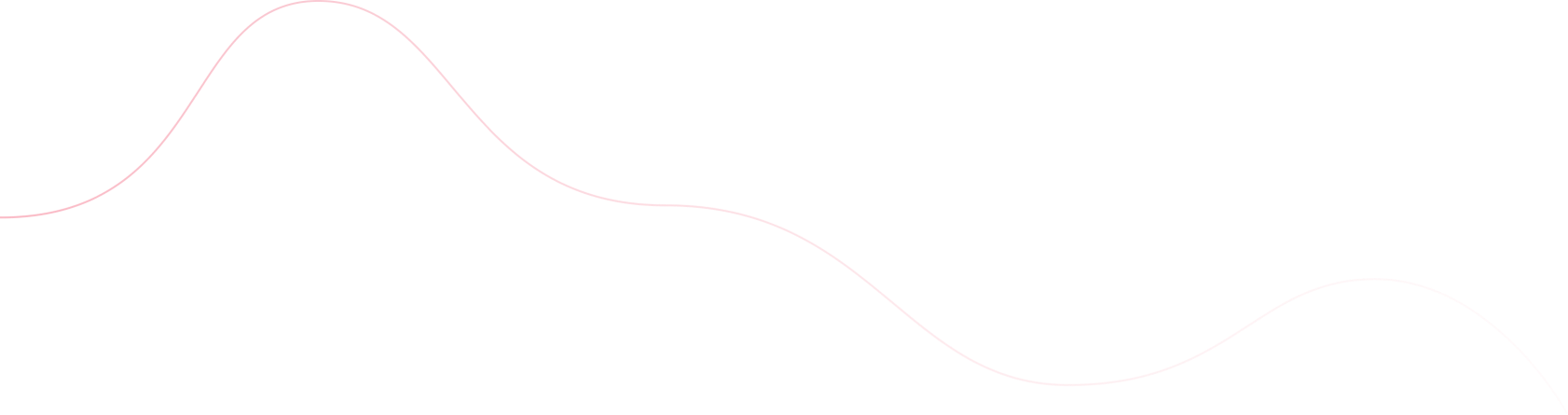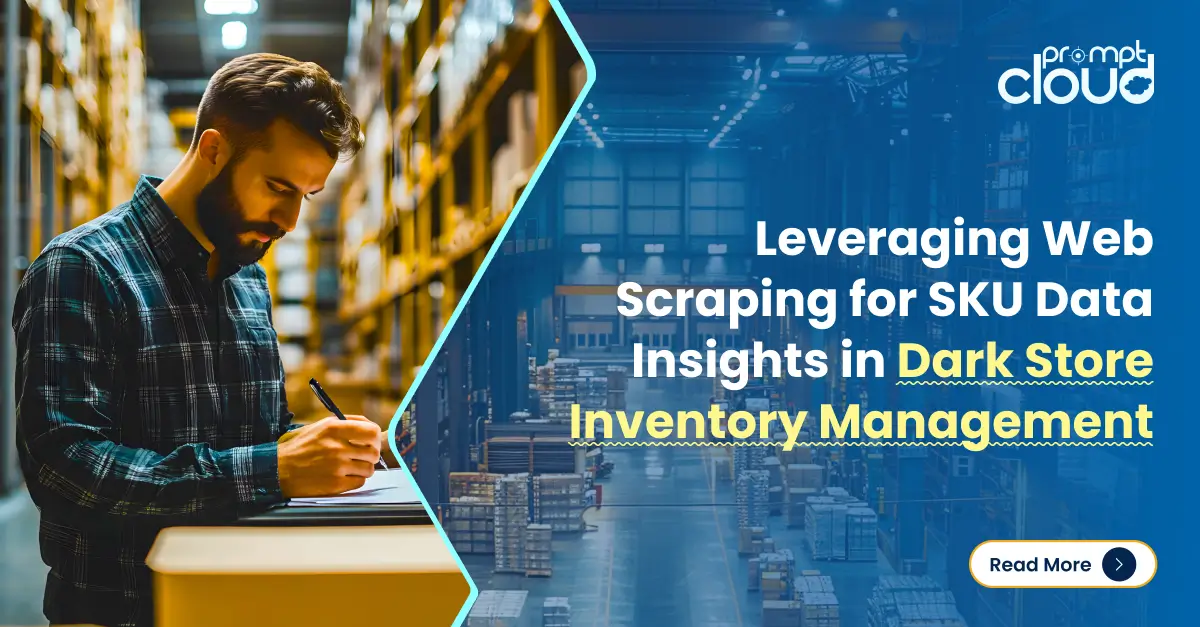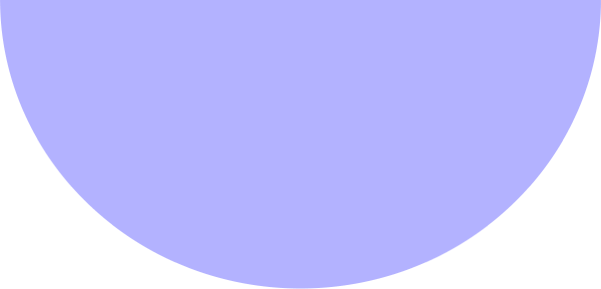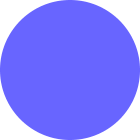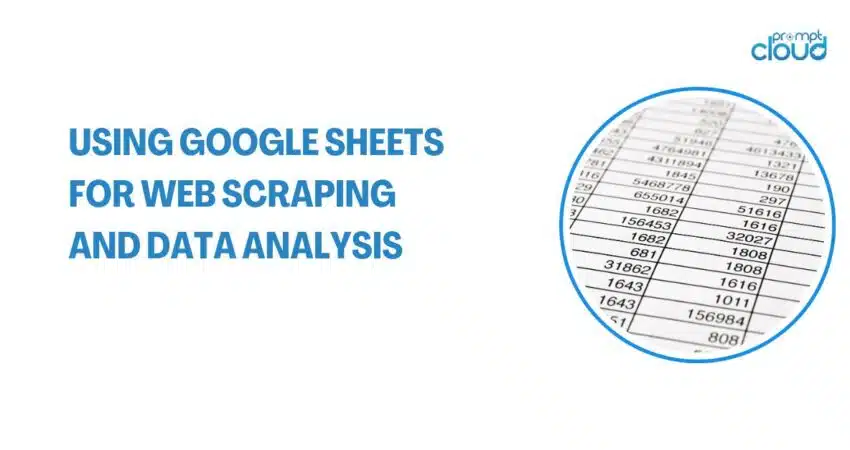
Amongst its diverse set of capabilities, Google Sheets has an underappreciated feature – conducting web scraping and data analysis. Ideal for those who wish to collect and evaluate information from online sources minus intricate coding or high-priced software investments, Google Sheets is an excellent choice.
Specifically concentrating on the IMPORTXML, IMPORTRANGE and IMPORTFROMWEB functions, we shall delve deeper into utilizing Google Sheets data extraction.
Google Sheets Data Extraction: The Basics
Kickstarting your journey with Google Sheets data extraction requires grasping fundamental concepts surrounding two vital functions – IMPORTXML and IMPORTRANGE. These functions empower users to seamlessly fetch data straight into their Google Sheets from remote XML or CSV files, websites, or other Google Sheets accordingly. Let’s examine each function more closely.
IMPORTXML Function:
The IMPORTXML function imports data from an XML file located online or within your Google Drive account by providing a specific XPath query specifying which data subset to pull. Here’s an example formula:
=IMPORTXML(“https://example.com/data.xml”, “//items/item[1]/price”)
In this case, the formula targets <https://example.com/data.xml> and pulls the price value associated with the first item element via the specified XPath expression (“//items/item[1]/price”). You may need some knowledge of XML structures and XPath queries to write effective formulas; however, there are many resources available online to assist beginners.
IMPORTRANGE Function:
The IMPORTRANGE function retrieves data from another Google Sheets document, enabling easy sharing and collaboration between multiple parties working on different datasets. As an illustration, should you desire to retrieve range A1 to C3 from a sheet christened ‘Sales’ housed within the spreadsheet ‘My Sales Dataset’, leverage this formula:
=IMPORTRANGE(“https://docs.google.com/spreadsheets/d/[SPREADSHEET-ID]”, “‘Sales’!A1:C3”)
Be sure to substitute ‘[SPREADSHEET-ID]’ with the genuine identifier found in the URL linking to the required Google Sheets document bearing said data. Note that both documents must be publicly accessible or owned by the same user, and permission prompts might appear depending upon the settings.
IMPORTFROMWEB Function:
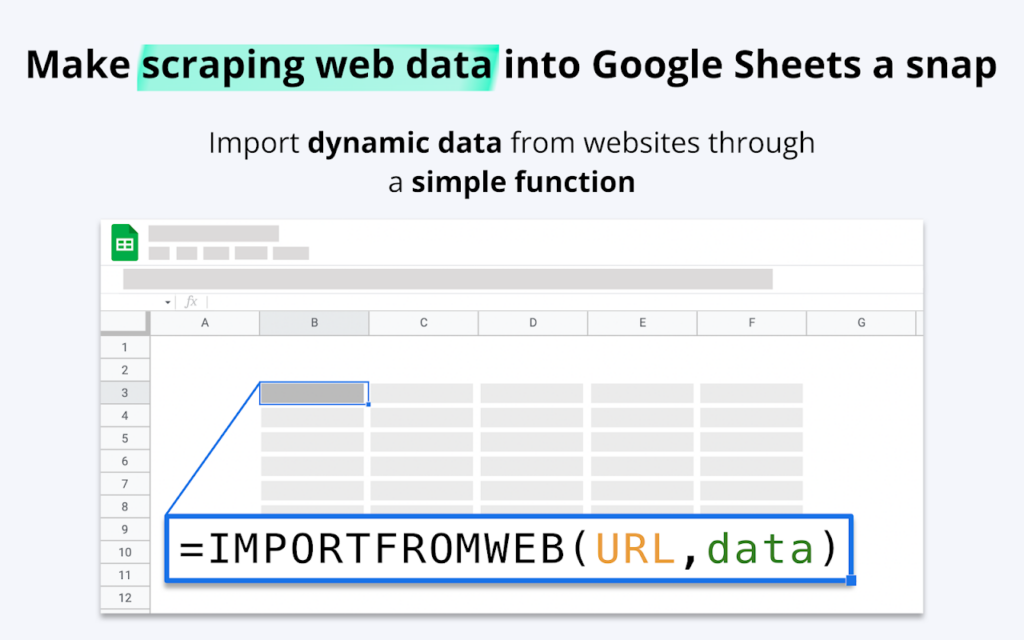
Image Source: ImportFromWeb | Web scraping in Google Sheets
The IMPORTFROMWEB function specializes in acquiring tabular HTML data hosted on public websites, rendering it suitable for subsequent examination and evaluation. This capability extends Google Sheets’ competence in harvesting heterogeneous forms of data besides XML and CSV files. Harnessing the IMPORTFROMWEB function merely demands designating the chosen website address combined with optional search parameters, as exhibited underneath:
=IMPORTFROMWEB(“<https://finance.yahoo.com/most-active>”, “table”)
By embracing these core functions, users amplify their aptitude in tackling diverse facets of data acquisition, transformation, and synthesis pursuits using Google Sheets as a versatile foundation for executing manifold analytics activities.
Advanced Data Analysis Google Sheets – Techniques
Beyond basic usage, these functions offer advanced capabilities like error handling, conditional logic, and customization options. Some examples include:
- Error Handling: Use IFERROR() wrap around IMPORTXML or IMPORTRANGE statements to catch errors gracefully: =IFERROR(IMPORTXML(…),”Error Message Displayed Instead.”)
- Conditional Logic & Custom Functions: Create custom scripts leveraging Google Apps Script functionality to apply sophisticated business rules and manipulations to imported data before storing results in cells.
- Combining Multiple Sources: Merge data extracted from several disparate sources into one cohesive dataset through creative use of array literals, concatenation, and transposition techniques.
Using Google Sheets for Comprehensive Data Analysis
Once you have mastered Google sheets data extraction, harness built-in tools like pivot tables, filters, sorting, chart creation, and conditional formatting to conduct thorough analyses.
Additionally, consider integrating complementary services such as Google Data Studio, Tableau, or Power BI for even greater visualization flexibility and collaborative potential.
With practice, patience, and creativity, Google Sheets proves itself as a capable platform for all aspects of web scraping and data analysis tasks.
Visualizing Data: Creating Charts and Graphs
Once data is collated in Google Sheets, visual representations can magnify insights. Users can choose from a variety of chart types:
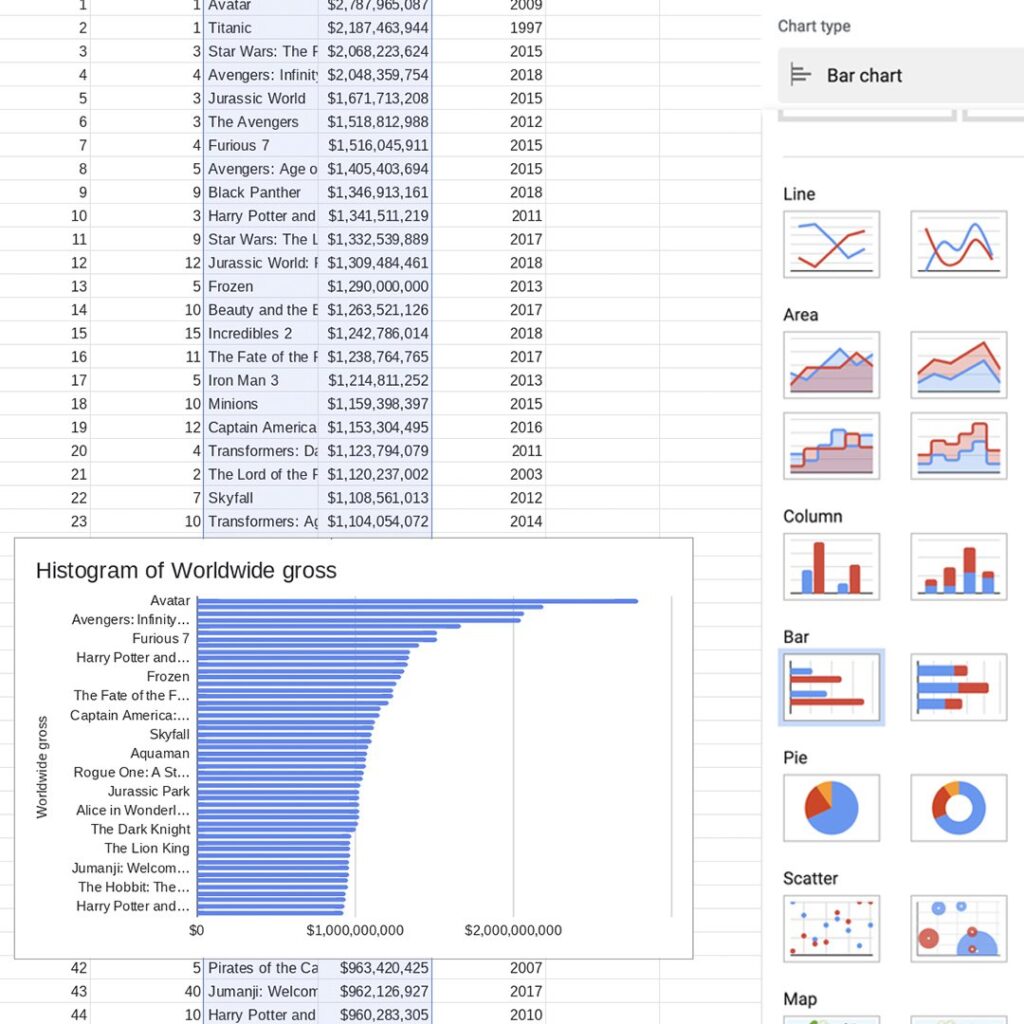
Image Source: Google Sheets: Visualizing data
- Bar Charts: Ideal for comparing quantities across categories.
- Line Graphs: Perfect for showcasing trends over time.
- Pie Charts: Suitable for illustrating proportional data.
Creating a chart in Google Sheets is straightforward:
- Highlight the data range.
- Click on Insert > Chart.
- Customize the chart type and aesthetics in the Chart editor.
Effective data visualization aids in discerning patterns, facilitating more impactful data storytelling within spreadsheets.
Best Practices and Limitations of Google Sheets Data Extraction
Keep in mind the following guidelines and limitations when implementing Google sheets data extraction.
- Respect website owners’ terms of service and legal restrictions regarding web scraping.
- Adhere to quotas imposed on API call rates or daily request limits.
- Be prepared for occasional downtime due to server maintenance or unexpected issues.
- Monitor spreadsheet size and structure complexity to maintain optimal performance levels.
Troubleshooting Common Issues
Common problems encountered during Google sheets data extraction involve improper syntax, misconfigured permissions, unsupported content types, or exceeded rate limits. Consult relevant documentation, seek assistance from support forums, or experiment with alternative approaches until resolved. Mastering debugging skills significantly enhances productivity and ensures consistent success throughout your projects.
Conclusion
Although sometimes neglected, Google Sheets brims with substantial abilities for web scraping and data analysis, especially once you grasp the fundamental concepts surrounding IMPORTXML, IMPORTRANGE and IMPORTFROMWEB functions.
As users comprehend these basics and continue expanding their proficiency through further study, they open doors to remarkable advantages and actionable insights derived from formerly disregarded data sources.
Embrace the power of Google Sheets for your next project involving Google sheets data extraction, and enjoy reaping the rewards of increased efficiency, cost savings, and informed decision-making capabilities.
FAQs
What is data extraction on Google Sheets?
Data extraction in Google Sheets refers to obtaining pertinent information from varied digital sources and consolidating it into a structured format compatible with further analysis. It entails collecting data from XML or CSV files, websites, databases, or even other Google Sheets, subsequently populating designated cells within the primary worksheet.
Users typically leverage specialized functions such as IMPORTXML and IMPORTRANGE to accomplish this task effortlessly. Moreover, they can utilize Google Sheets’ inherent abilities alongside auxiliary applications or tools to garner actionable insights from amassed data.
How do I extract data from a cell in Google Sheets?
Extracting data from a single cell within Google Sheets does not require any unique function because every entry remains accessible individually. Simply click on the requisite cell, and its contents display automatically above column headers.
If necessary, copy and paste the highlighted cell elsewhere, either manually or utilizing keyboard shortcuts. However, if seeking to isolate or filter specific characters, numbers, or dates contained within the selected cell, deploy appropriate native functions or formulas tailored according to the given situation. Examples comprise LEFT(), RIGHT(), MID(), SEARCH(), FIND(), REGEXTRACT(), and others readily found within the Help Center or reference materials.
Can I use Google Sheets to collect data?
Indeed, Google Sheets serves as a proficient instrument for gathering data courtesy of its potency and adaptability. By exploiting dedicated functions like IMPORTXML and IMPORTRANGE, along with craftily constructed formulas and macros, users can systematically compile substantial amounts of real-time information sourced from various external locations, including XML and CSV files, websites, social media networks, or other Google Sheets.
Furthermore, integration possibilities abound owing to compatibility with numerous APIs, plug-ins, or third-party apps facilitating augmented data collection capacities. As a result, organizations benefit immensely by reducing operational costs, increasing efficiency, and fostering informed decision-making powered by accurate, current, and well-structured data assets.
Can you pull data into Google Sheets?
Unquestionably, pulling data into Google Sheets constitutes a straightforward affair thanks to its rich assortment of built-in functions and expansive integration ecosystem. Whether drawing from local archives or cloud-based storage, ingesting structured records maintained in formats like XML or CSV, capturing live streams disseminated across websites, or merging dispersed entries scattered amongst separate Google Sheets, myriad methods cater to fulfilling said objective.
Noteworthy functions integral to achieving seamless data importation incorporate IMPORTXML, IMPORTRANGE, GOOGLEFINANCE, WEBSERVICE, IMPORTDATA, IMPORTFEED, and countless others derived from Add-Ons Store contributions. Such extensive reach renders Google Sheets a highly sought-after medium for aggregating, organizing, evaluating, and presenting crucial facts and figures, thereby propelling strategic planning initiatives forward decisively.